Do you have a counselor, behavior specialist, bus driver, or another district-level person who needs access to a SWIS account? Starting today, set them up directly in the SWIS Suite as a non-staff user.
Here’s how.
Verify or Add the Person's Information
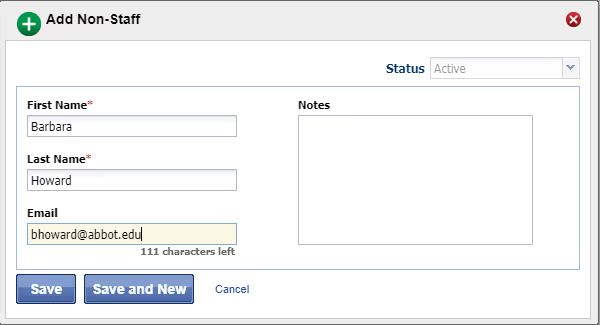
The first step is always to make sure the non-school staff person is on your school’s Non-staff List. Click the Tools menu at the top of your screen.
- Click Non-Staff List under the Person Management header. This opens your Non-staff List. If the person you’re looking for is already on the list, jump down to the next set of steps under Invite a Non-staff User. If you need to add them...
- Click Add.
- Enter the non-school-staff member’s first name, last name, and email address.
- Click Save. If the person you entered already exists in our system, follow the prompts to import them to your school’s Non-staff List.
Once you know the person's name and email address is entered on your non-staff list, you’re ready to invite them to be a user.
Invite a Non-staff User
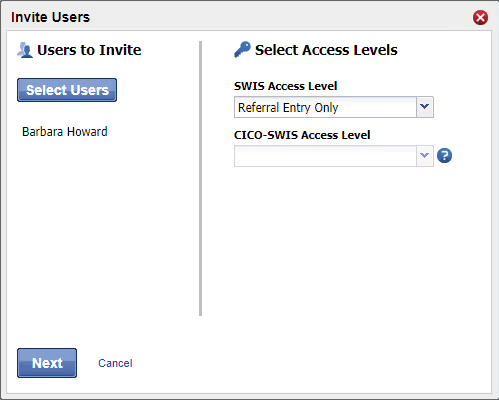
From the Tools menu at the top of your screen:
- Click User Management.
- Click the Invite Users button.
- Click the Select Users button. A combined list of staff and non-staff members pops up.
- Locate the non-staff member you want to invite and double-click their name.
- Select the appropriate access level(s).
- Click Next.
- Click Send Invitation.
That’s it! The person you invited will receive an email asking them to complete the setup process.





