The amount of information you could collect for any referral is pretty endless. The trick is, to collect the right information, in the right format, at the right time to help you make more informed decisions. The required fields in SWIS cover the basics of any referral. Custom fields provide the details that give your team a fuller picture of what’s happening in your school. You’ve always been able to set up custom drop-down lists. Starting today, you can set up custom numeric fields, too!
Here is everything you need to know to start using this new custom field type in your SWIS account.
What is a Custom Numeric Field?
A custom numeric field is simply an open field that only accepts number values and decimal points. It’s a great way to collect data related to the duration of an event, a count of something, or even a room number where the referral happened. You get the same setting options for this custom field type as you do for a custom drop-down list…plus one more:
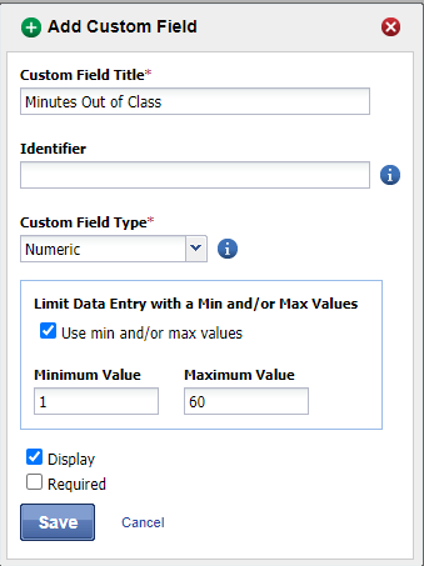
- Custom Field Title describes the data collected in the field
- Identifier gives you a place to enter a specific code if you’re integrating your referral data with another system
- Limit Data Entry with a Minimum and/or Maximum Value lets you designate a minimum and/or maximum value possible for the field. You get to choose whether you’ll have a minimum value only, a maximum value only, or both depending on your needs. You can also leave these blank and just allow users to enter any number at all. This setting is specific to numeric fields only.
- Display the field on your referral data entry screen or remove it entirely without deleting any data.
- Make the field Required on your referral data entry screen.
What is an Example of a Custom Numeric Field?
There are lots of ways a custom numeric field could add valuable information for decision making. Let’s say you want to know how long a student spent away from class during the referral event. You can set up a custom numeric field to track that. What if as a team, you’d like to know how many times a teacher redirected a student before writing a referral? You could set up a custom numeric field to ask them that question. You could use numeric fields to collect:
- The # of students involved in a referral
- A specific bus number where the referral occurred
- The number of minutes a student spent taking a break in a designated area
- The number of days of detention assigned to the student
Your possibilities for this kind of custom field are limited only by your imagination.
How Do You Set Up a Custom Numeric Field?
To set up a custom numeric field, head to the Tools menu and select School Settings.
- Click SWIS under the Applications menu.
- Click Custom Fields.
- Click Add.
- Give your new custom field a name by typing it into the Custom Field Title space.
- If integrating SWIS data with another system, type the identifier in the Identifier field. Otherwise, leave this field blank.
At this point, you have the option to set up your custom field as a drop-down list or as a numeric field. To set up a numeric field:
- Select Numeric from the Custom Field Type drop-down menu.
- To set a minimum and/or a maximum value possible for the field, check the Use min and/or max values checkbox. Leave the box unchecked to allow all numerical values.
- Leave the Display checkbox checked to make sure the field appears on your referral data entry screen.
- Check the Required checkbox to make this custom field a required field on the referral data entry screen.
- Click Save.





